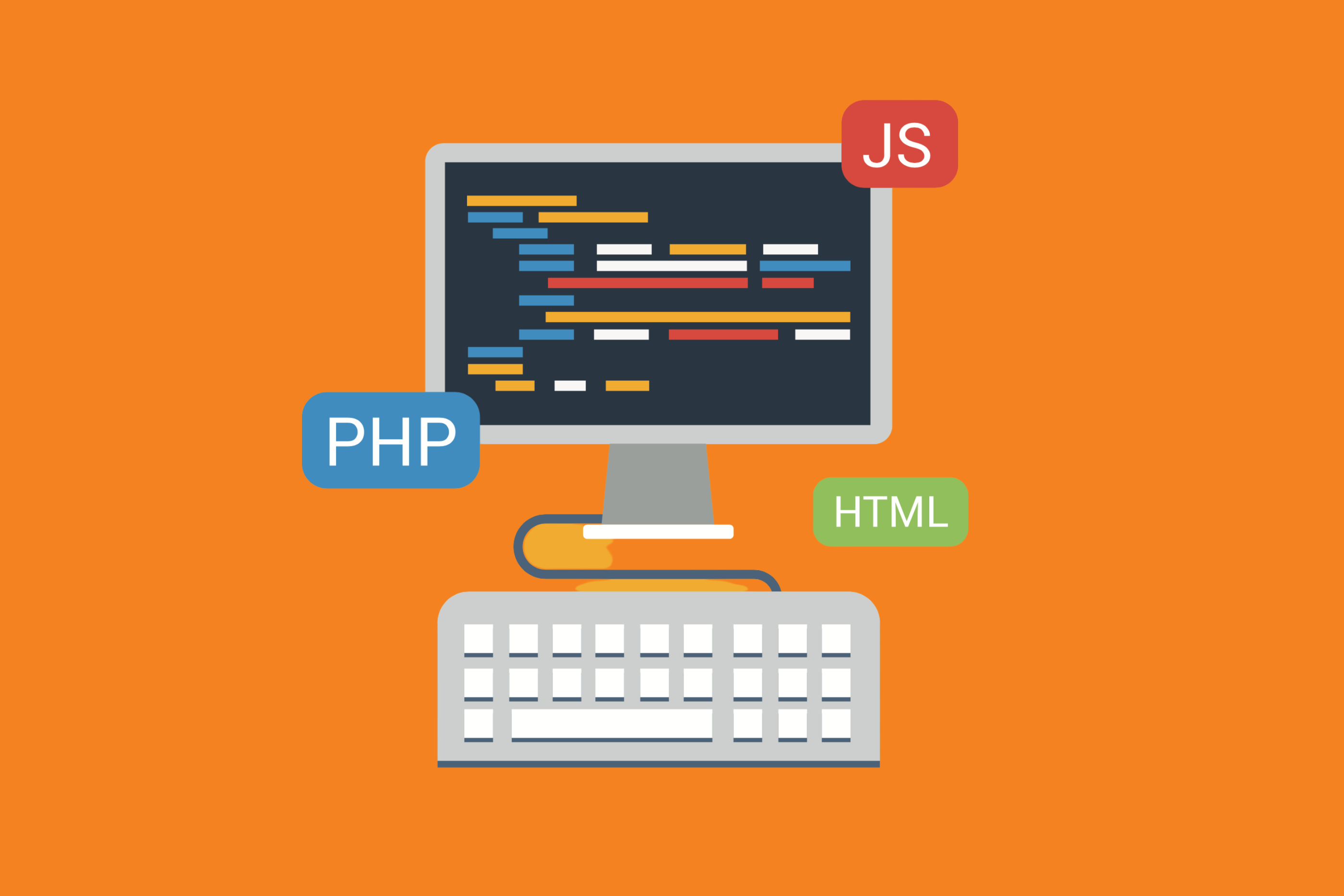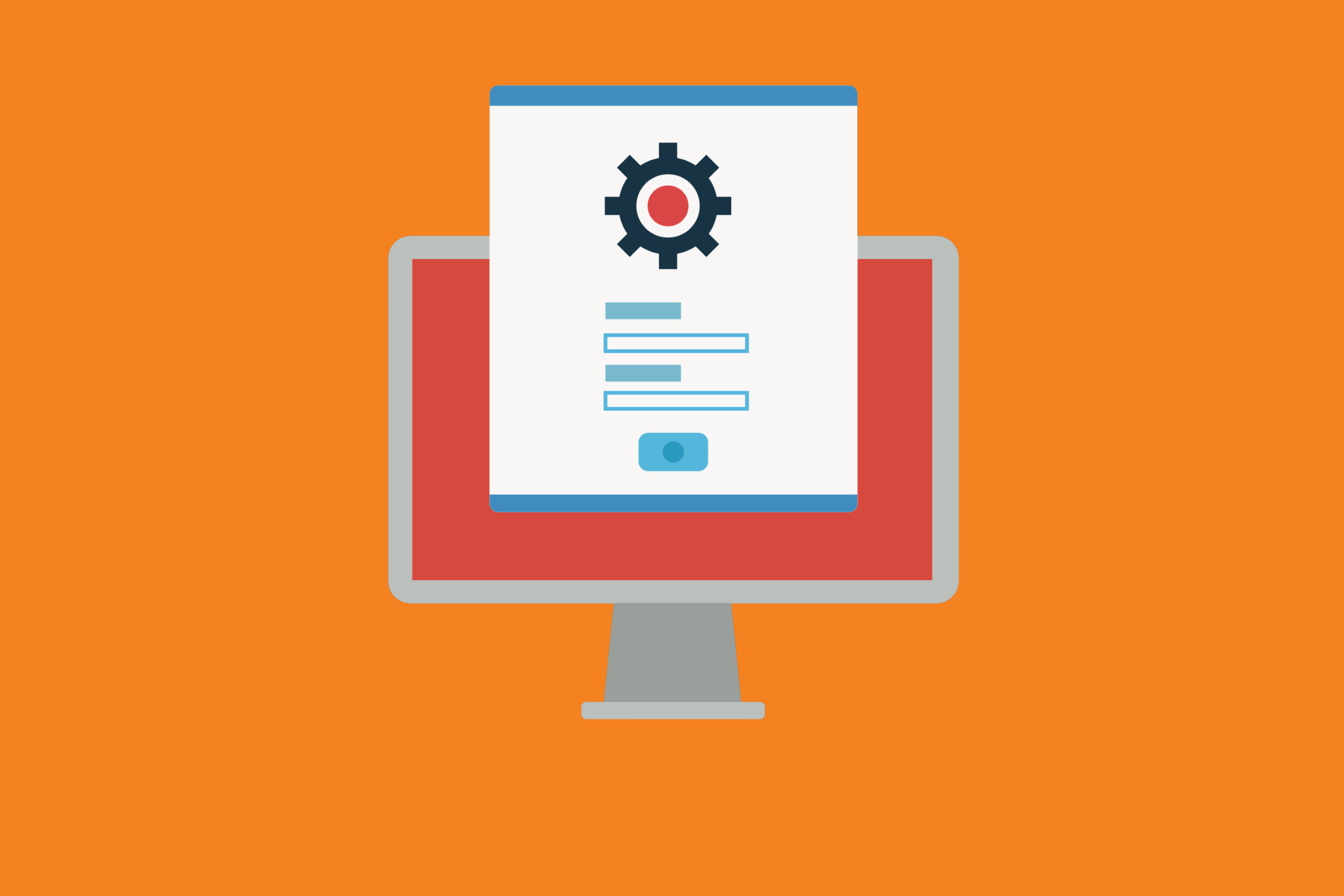When your team works with both Git and Jira, it’s helpful to have the ability for the two platforms to “talk” to each other. That way, your team gets to see their branches, commit messages, and pull requests right in Jira and allows them to have an overview of what they are working on (and the work that’s been done before).
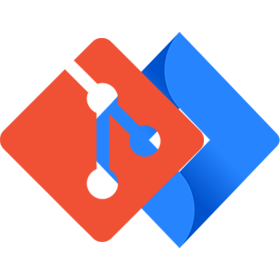
Do you use Git and Jira?
Take them to the Next Level with our Git-Jira integration
→ Try it For Free ←
By linking Git and Jira, project managers and their teams can:
- Have every commit at their fingertips right inside Jira
- Stay in the loop with the entire development team on every issue
- Review code right inside Jira
- Add Jira issue IDs to commits to have the commit details visible in Jira
- Have a summary of:
- All commits
- Number of lines added (and deleted)
- Updated files
- Users who have submitted work
- Dates and times of work committed
- etc.
In short, by linking Git and Jira together, teams gain more transparency on projects, and project managers can better see and understand the work being done, whether they are in Git or Jira.
Git Commands inside Jira
There are a variety of Git commands, and, by allowing Bitband to link your team’s Git (or GitHub, GitLab, Bitbucket, etc.) and Jira together, it’s easier than ever to track commits in both places, making managing projects and hitting targets a breeze.
The commands Bitband links allow you to comment, assign, and transition Jira issues and add a work log to them via Gitlab, Github, and Bitbucket commits.
The commands covered include:
Comment Command
The #comment command allows for adding the comment to a Jira issue.
Remember to add the command to the commit using the correct format:
<Issuekey> #comment <your comment text>
For example: QWER -1 #comment Please give more detailed information
Time Command
The #time command allows users to add the time value into the worklog of the Jira issue.
Once again, the correct format must be followed:
<Issuekey>#time [Some amount in Jira time syntax]<Your worklog comment text, the time should be write in the following format : Xw:Yd:Zh>
For example: QWER-1 #time 1w:1d:2h Total work logged
Transition Command
The #transition command allows changing workflow states.
Remember: if the transition state is not valid or the user does not have access to make this change, then the transition will not work. You must add the command to the commit message in the following format:
<Issuekey> #<transition-name> <Your comment text>
For example: QWER-1 #transition In Progress
Assign Command
The #assign command allows for assigning the particular issue to a specified Jira user.
You must add the command to the commit message in the following format:
<Issuekey> #<assign> <Jira username>
For example: QWER-1 #assign Admin
When you’re ready to link your Git and Jira platforms together, we’re here to help. Try our apps for GitHub, Git, GitLab, Bitbucket, Gitea, and Beanstalk – all of which allow for easy integration with Jira! Have questions about how Bitband can streamline your processes to help you use Jira more intelligently? Reach out and say hi!
Want more Bitband insights? Check out: