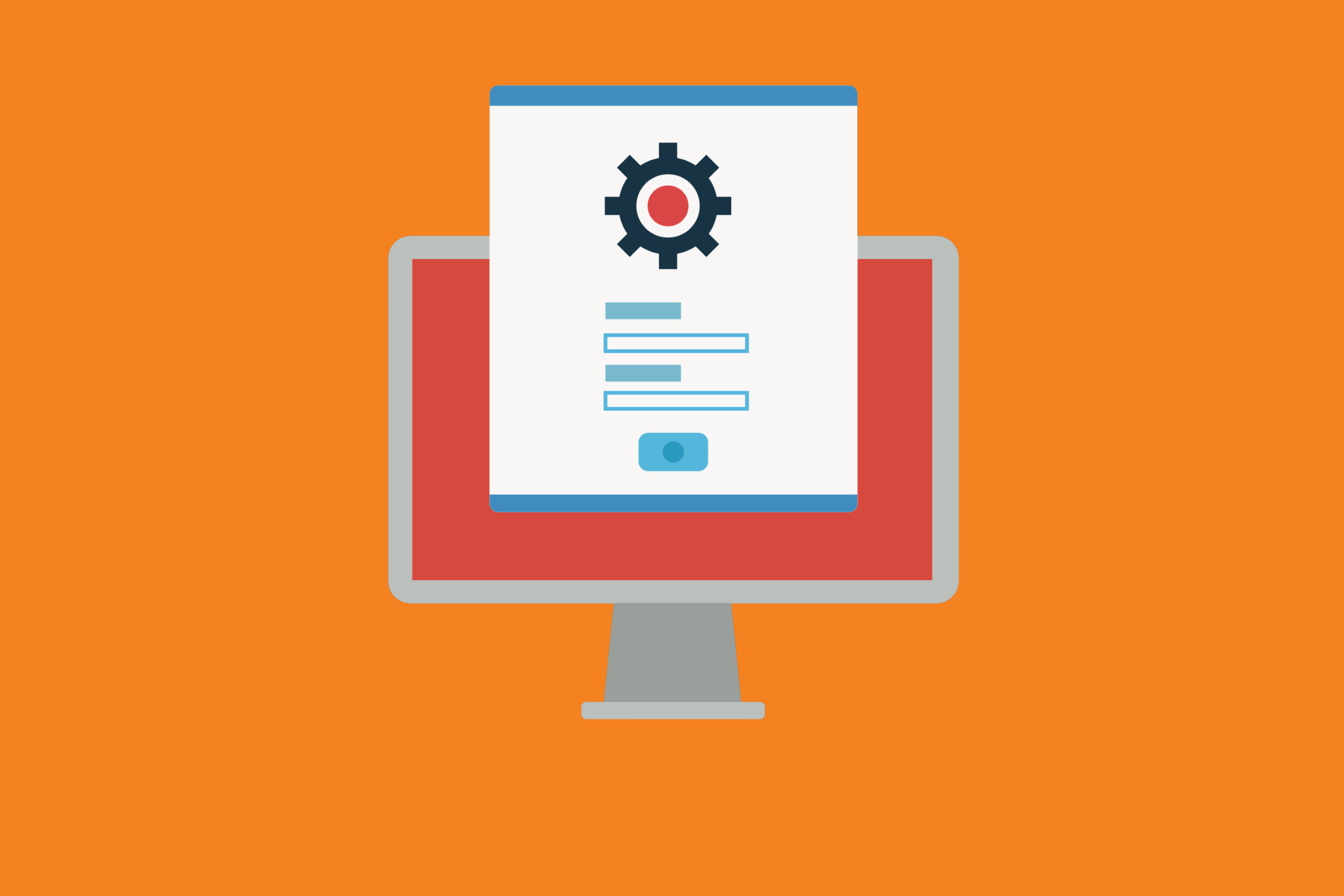Miro, a digital whiteboard, can help teams co-create, ideate, and make meetings more meaningful with interactive brainstorming. It helps visualize concepts, can act as sticky notes, and is excellent for tracking ideas. Miro offers voting capabilities, sticky note visuals, timers, and more, making it a handy, flexible tool to bring teams together, spark conversation, and improve collaboration in situations where all team members can’t be in one room at the same time.
In short, Miro is a great tool to leverage during the design process of a project. And as an integral part of any project, it should be integrated into existing processes. For example, if your team uses Jira for project management, it’s straightforward to integrate Miro into Jira using a third-party plugin like Bitband’s Miro Integration for Jira so that all of your design and ideation exists in the same place as the project itself. This makes it easier for teams to reference Miro at any point in the future as the project unfolds.
Miro is so great at so many things it may take some work to figure out the best way to use it effectively. So we’ve put together a few great tips to consider when you use it with your team.
Top Miro Tips and Tricks
- Make Time for Play
If your team is new to Miro, if you have a new team member (or two) joining a Miro session for the first time, or if you’re getting a stakeholder (like a client) involved in a session that will include Miro, it’s a good idea to give them time to play with the platform a little bit first. Miro has a lot of functionality, which can be overwhelming at first, so give newbies room to try some things out so that they get the concept of Miro before being tossed into a session that involves the use of Miro.
- Keep Things Simple
Once again, Miro is super-flexible and offers so many options it’s a good idea to keep usage to a minimum, so participants aren’t overwhelmed or confused during a Miro brainstorm. Of course, once your teams get used to the platform, more features can get thrown in over time. However, we don’t recommend throwing every single possible element into the mix during a session. It’ll just make things unnecessarily complex.
When structuring the Miro broad, people can really go overboard. It may be great for the facilitator, but if the visual logic is overly complex, the participants won’t follow the meeting very well. Therefore, once again, work on keeping things simple by keeping the layout logical. Stick with left-to-right or chronological ordering so that people are more likely to follow along.
- Let People Talk!
While the mute button has its place, don’t just shut out communication. It can get awkward, as well, when people need to take the extra step of muting and unmuting themselves before and after speaking. When facilitating a Miro session, consider unmuting everyone’s microphones. That way, communication while brainstorming is much more instantaneous and flows more naturally. It will make it feel like you’re all in a room together and be much more interactive as opposed to awkward and sterile.
- Communicate to The Camera
As a Miro facilitator, remember to talk to the camera. This also helps your team connect with you. If necessary, put a little sticky note by your camera to help remind you to focus your eyes there. Once again, it will make other participants feel like they are engaging with you and be more focused on your words.
- Keep Miro Sessions Intimate
Since Miro is an interactive platform meant to facilitate brainstorming and collaboration, keeping groups as small as possible is a good idea. Think of how hard it would be to brainstorm with 100 people in a room. Moving the session into an online format doesn’t mean it would be any easier to focus 100 people during an interactive brainstorming session. Keeping ground under ten allows for enough variety of perspectives without too many overwhelming opinions.
- Embrace Breakout Rooms
What happens if you want to work with Miro but do have to deal with a larger group dynamic? We suggest embracing breakout rooms. That way, you can divide the session into manageable pieces without everyone feeling overwhelmed.
- Remember: What Works Offline Can Work Online Too
Even when you work with groups online, you can still replicate an offline experience. For example, during breaks, you can pipe in background music. You can have audio prompts to focus people back in when it’s time to return to the session and use timed breaks to re-organize your Miro board in the background. You can use breakout rooms for sidebars that are both planned and impromptu. When using Miro, think about how you would physically build an engaging, participatory, and unique session. Then translate that “real-world” experience into a digital meeting. By integrating things that cue “being present” (like, for example, looking directly into the camera), you’ll find your audience is more engaged.
Do you use Slack and Jira?
Take them to the Next Level with our integration
→ Try it For Free ←
Want more Bitband insights? Check out: